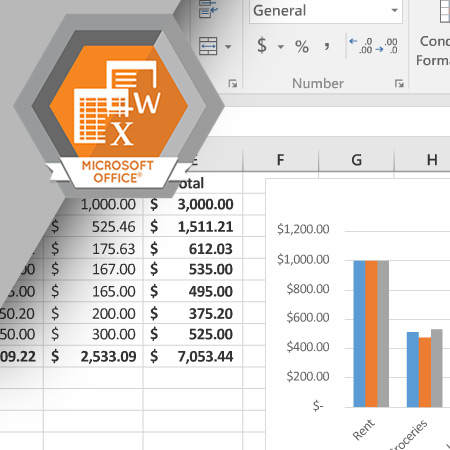
Excel is a powerful software tool for organizing and analyzing data. It is widely used by businesses to work with financial data. Before using Excel, you must understand some terminology and the different areas of the Excel screen.
Estimated completion time (hours): 1.3
Objectives
By the end of this course, you will be able to do the following:
- Understand the uses of Excel
- Define workbook and worksheet
- Describe the different areas of the Excel screen
- Define cell and range
- Identify cell and range addresses
- List methods for selecting cells and ranges
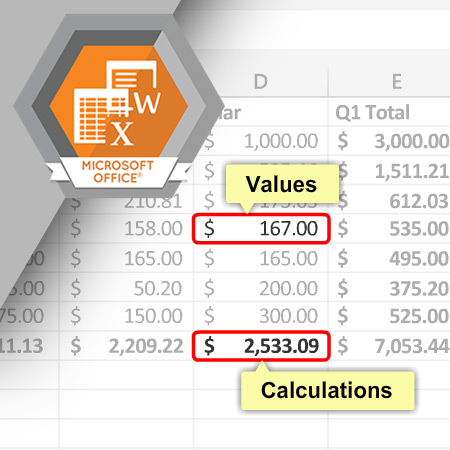
Creating a worksheet begins with entering text and values. The text and values can be any type of data, such as students' grades, a family budget, customer addresses, sales data, and other financial data.
Estimated completion time (hours): 1.5Objectives
By the end of this course, you will be able to do the following:
- Explain the difference between text and values
- List the data entry process
- Describe how Excel handles leading and trailing zeros
- Edit data
- Delete data
- Explain how to use Undo and Redo
- Move data
- Copy data
- List common keyboard shortcuts
- Describe how to use Flash Fill, AutoComplete, and AutoFill to enter data
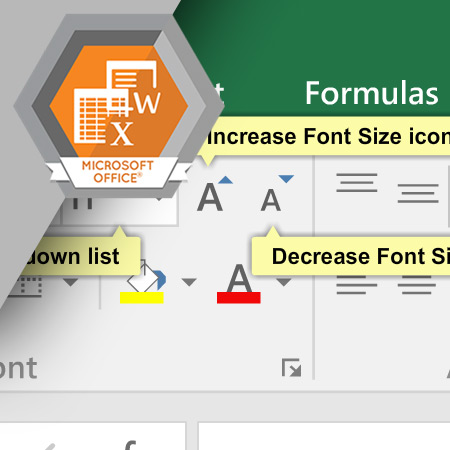
Various formatting commands built into Excel enable you to change the look of your worksheet and make important data stand out. Formatting can be applied to single cells or to a range of cells either before or after you enter your data.
Estimated completion time (hours): 1.8Objectives
By the end of this course, you will be able to do the following:
- Define formatting
- Describe the process for formatting text and values
- Change the column width or row height
- Explain the purpose of specific formatting options
- Describe what happens to cells when data is deleted
- Discuss how to clear formatting
- Define cell styles and themes
- Explain what happens when you use Format Painter and F4
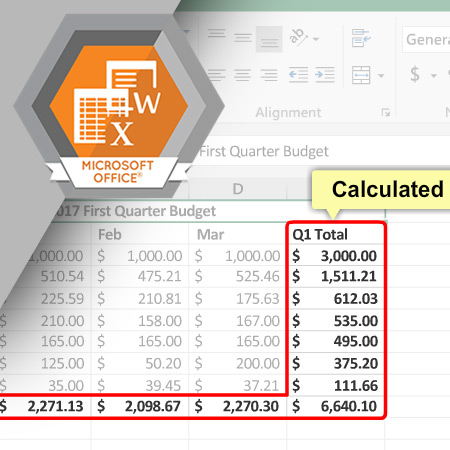
Formulas and functions enable you to perform calculations on a worksheet. Excel can perform simple calculations, such as summing a column of numbers, or very complex calculations such as calculating financial, statistical or engineering information.
Estimated completion time (hours): 1.7By the end of this course, you will be able to do the following:
- Define formula and function
- List the mathematical operators used in Excel
- Explain how references to cells or ranges are used in formulas and functions
- Use the Sum and Average functions
- Use the AutoSum command
- Understand how to copy formulas and functions
- Explain relative and absolute cell references
- Understand how to move formulas and functions
- Describe methods for troubleshooting formulas and functions
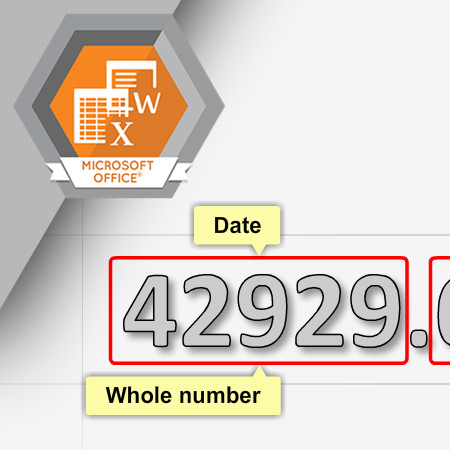
Excel enables you to enter dates and times on your worksheet, format them, and use them in calculations like other values. However, there are some rules and limitations you must be aware of so that any calculation using dates and times is accurate.
Estimated completion time (hours): 1.3By the end of this course, you will be able to do the following:
- List uses for dates and times in a worksheet
- Explain the serial numbers Excel uses to create dates and times
- Enter dates and times in valid formats
- Explain how to use the Today and Now functions
- Use keyboard shortcuts to enter the current date and current time
- Format dates and times using predefined formats and custom formats
- Use dates and times in formulas
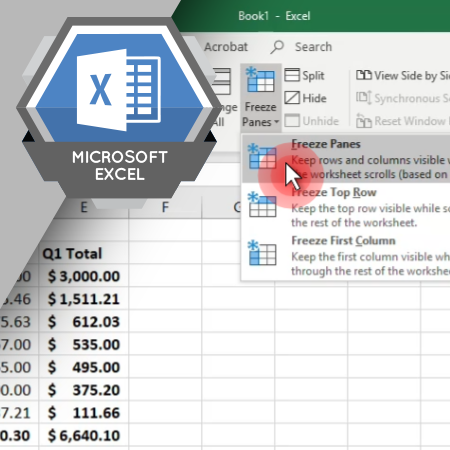
An Excel workbook consists of one or more worksheets. Some Excel commands apply to entire
worksheets, such as deleting a worksheet. This course introduces some of the most commonly
used worksheet commands.
Estimated completion time (hours): 1.5
By the end of this course, you will be able to do the following:
- Insert rows and columns in a worksheet
- Delete rows and columns from a worksheet
- Hide rows and columns in a worksheet
- Add worksheets to a workbook
- Edit worksheet tabs
- Delete, move, and copy worksheets from a workbook
- Zoom in or out of a worksheet
- Use the Freeze Panes command
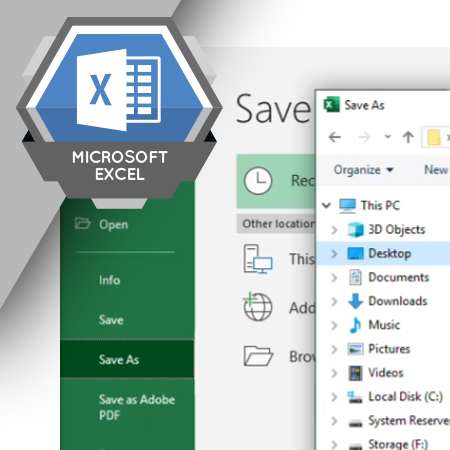
A workbook is a file created in Microsoft Excel that is used to store data, charts, and other information in a digital format. Understanding how to manage workbooks will make it easier and more efficient to work in Excel.
Estimated completion time (hours): 1.0
By the end of this course, you will be able to do the following:
- Create a blank workbook
- Create a workbook from a template
- Save a workbook
- Close a workbook
- Open an existing workbook
- Pin a workbook in the recent documents list
